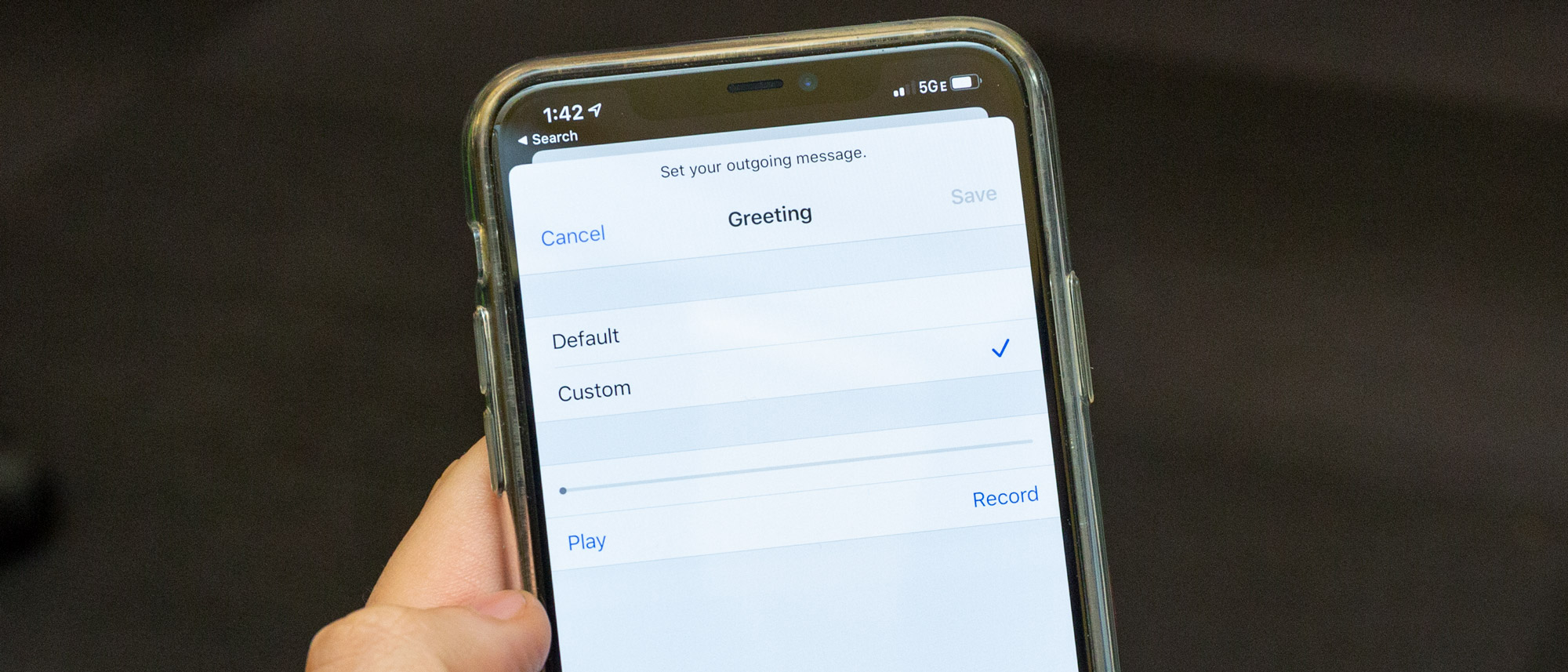This blog covers how to set up and manage voicemail on your iPhone, which is a follow-up to our previous blog on how to turn off voicemail. Over a billion voicemails are left every single day around the world, despite the fact that using voicemail is time-consuming and inconvenient. Occasionally, you may not be able to answer the phone due to being busy or busy in some other way. You can set up voicemail on your iPhone easily. There will be differences in the way voicemail is set up based on your location and the carrier you’re with. Our guide will give you a general overview of how to set up voicemail on your iPhone, no matter where you live.
What Is Voicemail?
Electronically storing voice messages for later retrieval by intended recipients is known as voicemail. When a caller leaves a message, it is stored on a digital media (or even an analog recording tape in some older systems).
The purpose of voicemail was originally to prevent missed calls and also to facilitate call screening in telephony. Recent technological advances have allowed voicemail messages to be received on mobile phones and tablets as well as on traditional computers.
Voicemail is one of the most popular features of Microsoft Exchange on desktop and laptop computers. They can listen to their voicemail messages in either audio (Mp3) or text format. When playing a voicemail or reading it as text, the user simply clicks on the inbox item, just as he or she would with an e-mail message.
How To Set Up Voicemail on iPhone (3 Easy Ways)
Here are the following ways to set up voicemail on your iPhone.
-
Launch The iPhone Phone App
You may have the option to activate voicemail through the Phone app on some phones. You’ll have access to specific voicemail settings depending on which phone and service you use. You can set up your voicemail directly from your phone dialer app if the carrier supports native visual voicemail, as is the case for most US carriers. This is the app you use to make calls. The first step you should take if this is your case is to open your iPhone phone app. An iPhone’s home screen usually displays a white phone icon on a green background.
-
Configure Voicemail in the Phone App
You’ll need to select ‘Voicemail’ in the bottom right corner of the screen. When you choose this option, you’ll be prompted to continue setting up your voicemail. You should be able to see an option to ‘Set Up Now’ if tapping ‘Voicemail’ does not initiate a call. The option should be visible in the center of the screen. Next, you need to enter a password. It should be four to six digits long. There is no need to enter a password if you do not have the option to do so. Select the ‘Greeting’ tab in the top left corner instead to record a greeting. You usually experience this when you transfer data from an old phone to a new one.
Once you’ve entered your voicemail password, tap ‘Done’ in the top right corner of the screen. Confirm your password by typing it again. Tap ‘Done’ one more time to complete the voicemail setup. With the ‘Custom’ option selected, you will be given the option of recording your voicemail message.
Tap the record button in the bottom right corner of the screen. To preview your message, tap the ‘Play’ button in the bottom left corner. You can also choose ‘Cancel’ to change or cancel your recording. You can press ‘Save’ once you’re happy with your voicemail message and go to any page or app on your iPhone. Set up your voicemail now, with a custom or default greeting and password protection.
-
Alternative Voicemail Systems Are Needed?
Voicemail might seem easy to set up, but some carriers and phone companies charge extra for the service, and it sometimes feels like a game of cat-and-mouse with those trying to contact you. Voicemail services can also be very time consuming, with each message having to be listened to in chronological order, and the duration of listening to the contents of each voicemail message varying from minutes to hours.
Visual voicemail apps, like Vxt, allow you to listen to your voicemails without having to call a number. You can also listen to your messages quickly and easily, without having to wait for a message to be transcribed. Also, you can view visual voicemail in any order.
Visual voicemail apps like Vxt help users save time and provide other helpful features like voicemail transcription, smart voicemail greetings, voicemail-to-email, and in-app dictation. Vxt is currently available on both iOS and Android and unlike alternatives, Vxt also offers integrations through Vxt Web with other useful tools such as Slack, Salesforce, Pipedrive, and more.